We often use bootable USB devices instead of CD/DVD to install windows or any other software applications on to our PC. For operating systems like Windows they have multiple software programs to create bootable USB Drives and even Microsoft has its dedicated tool. Similarly Rufus is an open source program available at free of cost for windows users. It can be downloaded in few easy steps.
Download RUFUS to Create Bootable USB Drives the Easy Way
Rufus application is useful for formatting and creating bootable flash devices like pen drives, USB keys, memory stick and more in less time and in easy way. It is the smart way to convert normal flash drive into a bootable USB.
This article helps you to download Rufus to create Bootable USB Drives the Easy Way. Do not worry about the size of the software that occupies in your PC. It is very small, Light, easy to use tool and helpful. Follow below steps to download a new bootable USB for the DOS drive.
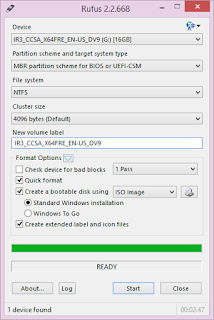
RUFUS is useful for:
- Creating USB installation from bootable ISO’s such as Linux, Windows and UEFI
- Working on any system without an OS installed
- To run in a low-level utility
Pre requirements for RUFUS
- Windows XP PC of version Windows7+
- REFUS Software application
- Supported by ISO
- Minimum USB flash drive with 8 GB
Rufus works with the following damn small Linux, Fedora, Free DOS, Gentoo, LiveXP, Knoppix, Kubuntu, Linux Mint, Tails, NT Password Registry Editor, OpenSUSE, Hiren’s Boot CD, Ubuntu, Windows XP, Windows Server 2003 R2, Windows – Vista, 7, 8 and 10.
Downloading RUFUS helps to create a bootable USB drive easily if you are not able to reach CD/DVD drive for windows and Linux PC. You can boot your PC or can install applications with the help of RUFUS at faster rates when compared to installations using CD/DVD.
As explained till now RUFUS installation is not a simple thing. This process involves copying required setup files from the hard disk and running DOS commands for creating bootable devices automatically.
Steps to create Bootable USB Drive Using RUFUS in Easy Way
- Rufus requires login to make necessary changes into the hardware it is mandatory to create a one before creating your first bootable UFD using Rufus.
- If you get authentication then connect USB flash drive to PC and launch Rufus. Your PC will detect USB immediately and it starts handling various partition schemes, file structures which can assure the required settings that matches UFD.
- As a next step, create a bootable disk and hit the optical drive button by enabling a checkbox provided, there after you can search for ISO and you can use it.
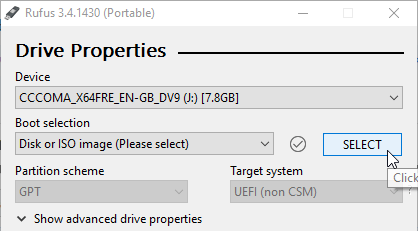
- Rufus can automatically change its settings while using the ISO. Now, start the real process by clicking the start button. Do not panic when you see a prompt “all the data on UFD will be destroyed” at the end; accept this by clicking on Ok to proceed.

- Your choice of selecting ISO logo size will impact the time delay here to complete the entire process. Meanwhile you can read the steps happening and can be store at some location for reference.

- The last step of copying the required file or files may take more time. Still the time always depends upon the file size and number of files being copied here.
- On completing the steps given, just eject the UFD and insert it on the PC in which you want to install the OS and follow the booting process.
- There may be multiple types of UFD that may suit at different locations of the world.
More info Bootable USB Drive Using RUFUS in Easy Way
Instead of carrying typical CD/DVD drives in your hand every time when you need a boot, one can download RUFUS as an excellent alternate with bucket full of advantages over physical drives. With this you can create bootable USB drives for any kind of OS like Linux distro, OpenSuse, Gentoo, Knoppix, Fedora, Ubuntu, Kubuntu, etc.
Rufus is one of the best applications that allow you to work with some dangerous file in your PC without any damage to device at free of cost. Be cautious that Rufus may reformat your USB drive sometimes. So make a habit of keeping back up of existing data before going to hit on ‘start’ button. This process will take less time and occupies small space for storing data, which becomes a great add-on during disasters.
Conclusion
Downloading Rufus application on your PC is promising you withal these advantages like creating bootable ISO’s and bootable USB flash drives for the PC.
Rufus is having efficient less wide interface which is easy to understand. This can identify almost 5 system devices like MBR, USB Thumb, BIOS or UEFI computers, and also supports MBR and GPT schemes for UEFI machines.

